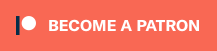How to target ads to a specific browser
Using Revive Adserver
This article explains how to use delivery rules to target a banner so that it will be shown only to visitors using a specific browser.
Here’s a user question we’ve seen a number of times:
We would like to be able target an ad so that it will only be displayed when the site visitor is using a specific browser, for example Google Chrome. We wants to show a special ad for that situation.
The trick to this is to use a delivery rule that looks at the “user agent string”, a piece of text that the browser sends along with every page or ad request, to uniquely identify the browser.
For Google Chrome version 90 on Windows 10, this user agent string looks something like this:
Mozilla/5.0 (Windows NT 10.0; Win64; x64) AppleWebKit/537.36 (KHTML, like Gecko) Chrome/90.0.4430.93 Safari/537.36
It tells the web server that’s handling the request about the operating system being used, the browser type, and so on.
What all Chrome browser versions have in common is that their user agent strings contain the word ‘chrome’, which sets them apart from all other browsers on the market.
Setting a delivery rule to target a specific Useragent
This can be used to target an ad in Revive Adserver, like this:
- Go to the banner you want to target to a specific browser
- Click on the “Delivery Options” tab for that banner
- From the “Add Delivery Rules” select “Client – Useragent” and click the “Add” button
- In the entry fields that appear, change “is equal to” to “contains” and enter the word “chrome” in the text field below.
Here is what the screen would look like:
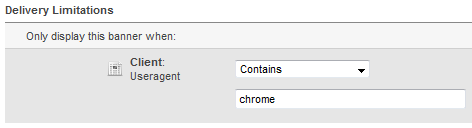
Don’t forget to “Save changes” when you’re done.
To find the user agent of other browsers, you could review the website UserAgentString.com and the comprehensive lists of all user agents they have collected.
Articles about How to Use Revive Adserver
Websites
Check out the Hosted edition of Revive Adserver
Keen to start using the Revive Adserver software, but not so keen to download and install it on your own server? Revive Adserver Hosted edition might be just right for you!