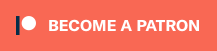Using Flash with Revive Adserver
Flash Deprecated
Please take note of the fact that Flash has been deprecated in most if not all modern browsers. Even though you will still be able to upload Flash banners into Revive Adserver, we no longer recommend doing so, since it is highly unlikely that anyone will be able to view them.
Instead of using Flash material, we recommend using HTML5 material. Revive Adserver supports HTML5 banners that follow the IAB’s guidelines on HTML5 for Digital Advertising.
Adobe Flash logo
Rich media advertising using technologies like Adobe Flash are a popular way of delivering engaging banner advertising.
Revive Adserver provides integrated support making it easy to deliver and track the performance of Flash banners. However, it’s important that the Flash banners were created based on industry standards to ensure clicks on the Flash advertisements can be counted correctly.
This page describes how to make full use of Flash banners within Revive Adserver and gives tips on how to create compatible Flash banners.
Adding Flash files to Revive Adserver for delivery
To add a Flash file as a banner you should follow the same process used for any other type of banners.
Flash files can be loaded within Revive Adserver as a Local Webserver, Local SQL, or External Banner.
We recommend using “Local Webserver” storage. There are more advanced features available if you upload Flash files using the Local Webserver mode. Most importantly, it will give you the ability to add a backup image file to deliver if the device does not support displaying Flash material (like on iOS devices). It also provides transparent banner support. For more information on these please see ‘Advanced flash options’ below.
Counting clicks on Flash banners
Revive Adserver is able to count clicks on Flash banner clicks using two techniques:
Using clickTAG
The industry standard to count clicks on Flash banners is to use a variable called clickTAG.
Please see Adobe’s official guide on how to set up a Flash file to use the clickTAG variable within Flash.
Once you have a Flash banner that uses clickTAG, it is very simple for Revive Adserver to count the clicks. When you upload the banner, make sure to define a destination URL in the banner properties. Revive Adserver will now instruct the Flash banner to use this destination URL when the banner is delivered to the viewer. You can edit the banner properties whenever you want the destination URL to change. Click the banner preview which is shown after uploading a new banner and it should take you to the URL you defined.
N.B. The variable name clickTAG is case sensitive in newer versions of Flash. Revive Adserver does try to correct the case if it detects a Flash file using an incorrect case. However, it is always best to use the correct case in the first place to avoid any possible issues arising.
Note – the ‘target’ defined in the banner properties will only be used by Flash if you use clickTARGET within the Flash banner, for example:
on (release) {
if (clickTAG.substr(0,5) == http:) {
getURL(clickTAG,clickTARGET);
}
}
If you do not use clickTARGET, the Flash file will use whichever target is the default, and will ignore any alternative target Revive Adserver tries to tell it to use.
Using Hard-Coded Links
Revive Adserver will also try and count clicks for Flash banners with hard-coded URLs (i.e. the ActionScript links directly to a URL like http://www.example.com).
This is only possible with banners stored locally (e.g. Local Banner types) since it’s necessary to edit the Flash file directly. This does not work with the External banner type.
If your banner is using a hard-coded link and Revive Adserver detects this, you will be presented with a new screen after you submit the banner. This screen will state that a hard-coded link was detected and will ask you to confirm the overwriting of this hard-coded link and the values to use. If you wish you can always alter the destination URL again in the main banner properties.
If you are using a Flash banner with multiple hard-coded URLs, Revive Adserver is able to rewrite these URLs with different destinations. However, each click will be counted for the same banner ID, so it is not by default counted which destination a user clicked on. If you upload a Flash banner with multiple and different hard-coded URLs the ‘rewrite URLs’ screen will ask you for multiple destination URLs to use automatically.
Note: Revive Adserver might not be able to overwrite the target if the Flash banner does not define a target to use within its ActionScript call of ‘geturl’.
Warning: if you have uploaded a Flash banner that uses clickTAG, it is not recommended to later replace it with a Flash banner that uses hard-coded links, and vice versa. Instead, we recommended that you create a new banner in order to utilise the different method of click tracking.
Advanced flash options
If you uploaded the Flash banner as Local Webserver you will find some extra options available on the main banner properties after creating the banner, including:
- Backup Image: in case a viewer does not have Flash installed you can upload a non-Flash image that is compatible with your Flash banner.
- Transparency: if you enable this option, Revive Adserver will deliver the Flash banner with the ‘wmode’ option enabled. This helps if you want the empty space of the Flash banner to be transparent, and if you need to have floating HTML elements to appear above the Flash object.
A note about Flash versions
With the release of Revive Adserver version 3.0.1 in December 2013, we now support versions of Flash files with version 10 and higher, and hopefully all future Flash versions, by using an updated algorithm to detect the correct Flash version.
Revive Adserver 3.0.3 fixes a bug in this algorithm to detect certain specific Flash versions.
Tips for troubleshooting Flash banner delivery
Be aware that support for displaying Flash content has been removed from all modern browsers. If you’re unable to get banners using Flash displayed through Revive Adserver, the most likely cause is that the browser being used no longer supports Flash.
If a Flash banner is not viewable during delivery:
Please check that your browser has a Flash player plugin compatible with the banner. When exporting an swf banner from Flash you can define what version is required. It helps to set a low version number so that more users can view the banner. Try viewing the banner with another browser or computer, and try viewing it outside of Revive Adserver.
If this doesn’t solve your problem, consult this Troubleshooting guide.
If a Flash banner is not tracking clicks or is not even clickable:
Confirm whether the Flash file itself is using clickTAG or a hard-coded URL (if you don’t have access to the uncompressed .fla file, there are some tools which can be used to convert the .swf back into .fla). If it’s a clickTAG, check to make sure the capitalization within Flash is correct. If it’s a hard-coded URL check the exact ActionScript and make sure it is using a standard getURL function call. Revive Adserver can’t check for every type of ActionScript and your link may be using non-standard code which is not easily detectable. Also, if your Flash banner was not created with Adobe Flash itself, it could be compressed in a way that is not recognized. Using clickTAG in such cases is therefore recommended.